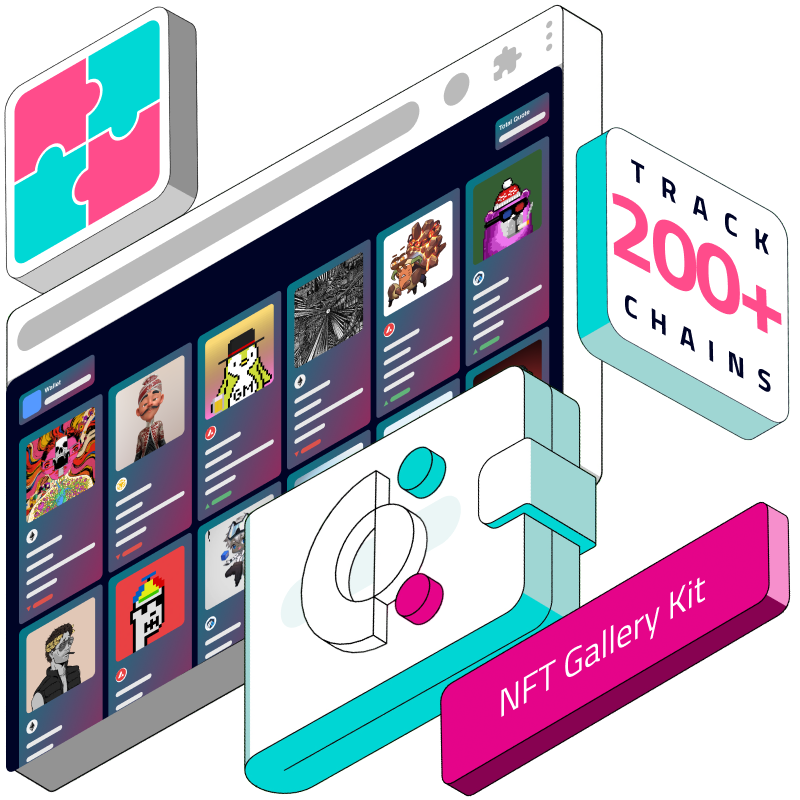Introduction
Welcome to the exciting world of GoldRush Templates! Whether you're a budding developer or a seasoned pro looking to dive into the vibrant universe of blockchain, you're in for a treat. In this guide, we're going to walk you through the incredibly easy and fun process of forking and deploying any GoldRush template to Vercel. Imagine having your own NFT gallery, a sleek portfolio view, or even a Uniswap-like DEX analytics platform. With GoldRush Templates, all of this is a breeze. Let's get started! For this example we'll be using the NFT Gallery Template.
Fork the Repository
Go to the goldrush-nft-gallery-ui GitHub repository.
Click the "Fork" button in the top-right corner of the page. This will create a copy of the repository in your GitHub account.
Clone the Repository
On your forked repository page, click the "Code" button and copy the URL under "Clone with HTTPS".
Open your terminal (Command Prompt on Windows, Terminal on Mac/Linux).
Type git clone, then paste the URL you copied. It should look something like the attached code (except where it says "your_github_username" it should actually be your username).
Press Enter. This will create a local copy of the project on your computer.
git clone https://github.com/{your_github_username}/goldrush-nft-gallery-ui.gitInstall Dependencies
Navigate to the project directory in your terminal:
cd goldrush-nft-gallery-ui
Install the necessary packages by running:
npm install
Set Up Environment Variables
Create a file named .env.local in the root directory of the project.
Add your Covalent API key to this file: Replace <YOUR_API_KEY> with your actual Covalent API key.
NEXT_PUBLIC_COVALENT_API_KEY = "<YOUR_API_KEY>"
Run the Application Locally
Start the development server by typing the attached command:
Open your web browser and go to http://localhost:3000. You should see your NFT Gallery UI running.
npm run dev
Customize the Template (Optional)
Open the project folder in a code editor (like Visual Studio Code).
You can start customizing the files in the app, components, styles, and other directories as per your requirements. If you have limited coding experience, you might want to focus on simple changes like modifying text or styles initially.
Deploy Your Customized Gallery
To deploy your NFT gallery, you can use platforms like Vercel or Netlify. Conveniently, the template has a "Deploy with Vercel" button.
Follow the instructions on Vercel to import your project, and make sure you add an environmental variable for your API key with the same name as what we used in our .env. Then deploy.
Push Changes to GitHub
As you make changes and are ready to update your online version, you'll need to push these changes to GitHub. Use the following commands:
Your deployed site on Vercel will automatically update after you push the changes to your GitHub repository.
git add . git commit -m "Your custom commit message" git push origin main
Conclusion
Congratulations! You've brought a GoldRush Template to life. Remember, these templates are not just tools; they're canvases for your creativity and ingenuity in the blockchain space. Customize them, tweak them, and make them truly yours. Have fun with it. Stay tuned for more GoldRush Templates!